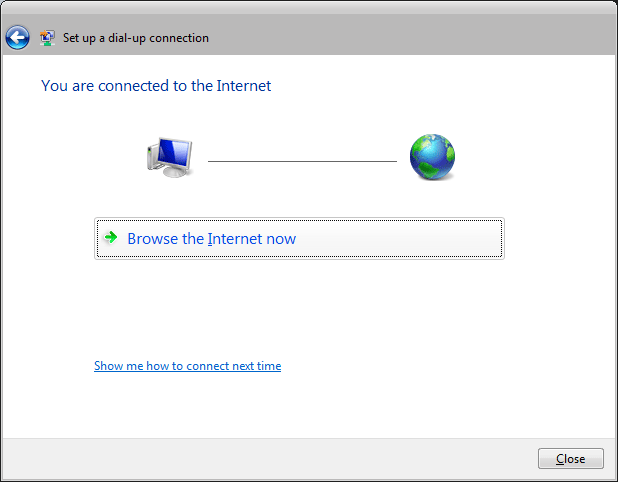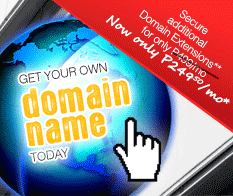Support
Setup Dialup for Windows Vista
Follow the Step-by-Step guide below to setup your PhilOnline's Dial-Up connection in Microsoft Windows Vista.
To start, click on the Start orb (found at the bottom left hand corner of your desktop), then click Connect To.
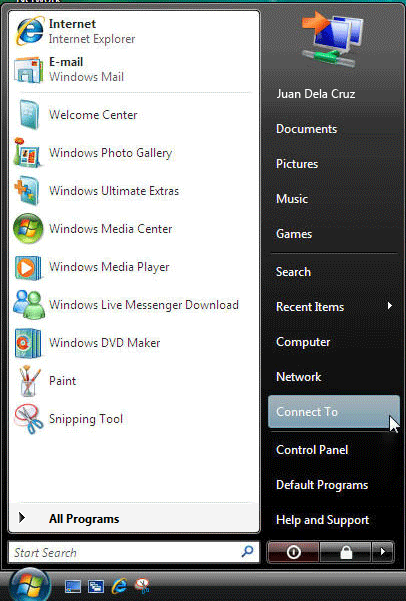
Click Set up a connection or network link found at the bottom part of the Connect to a network dialogue box.
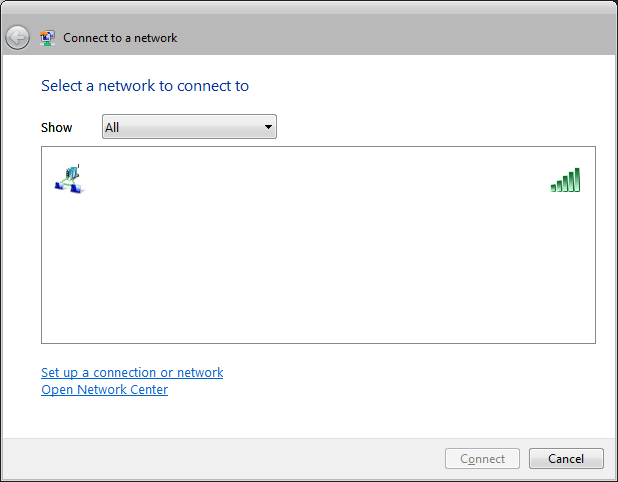
Select Set up a dial-up connection and click Next.
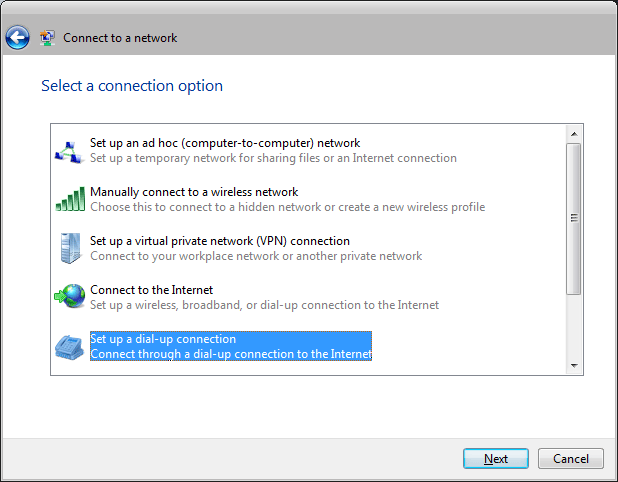
In the Set up a dial-up connection dialog box, enter the following information:
For the Dial-up phone number field: Enter a PHILONLINE dial-up number to dial for your area.
For the User name and Password field: Enter your PhilOnline user name and password.
In the Connection name field: type a name by which to identify this connection. In this case, enter PHILONLINE.
Once done tick Allow other people to use the connection, and click Connect.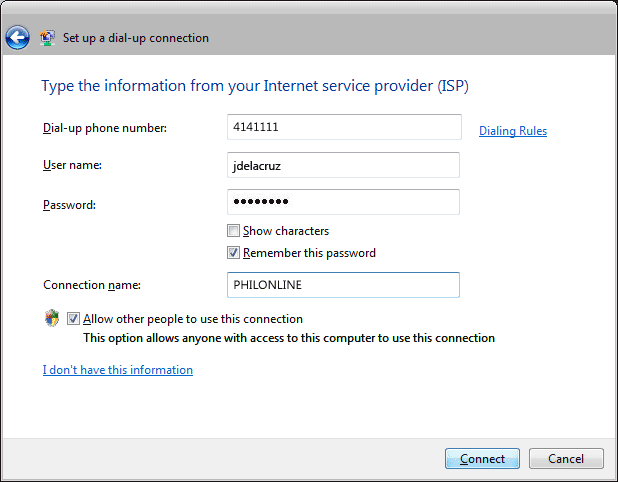
You will see this window as the connection you created tests and connects to PhilOnline.
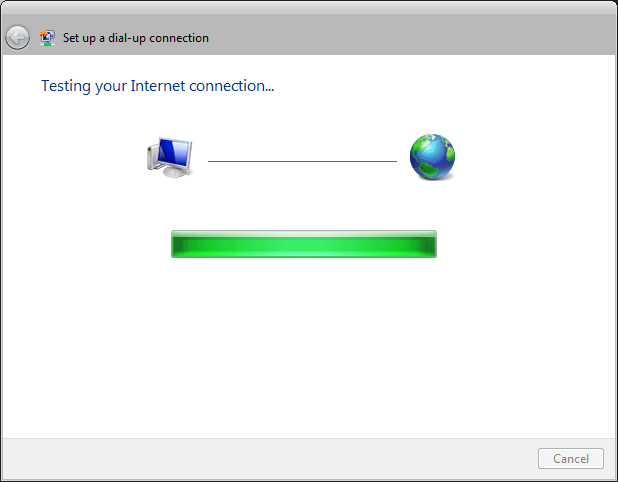
You will be notified once a connection has been successfully established.