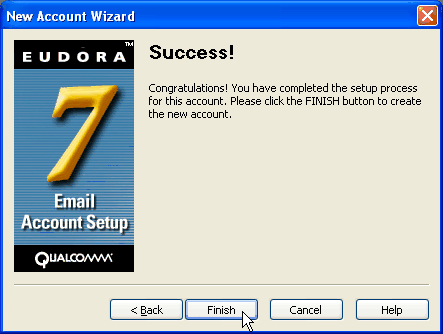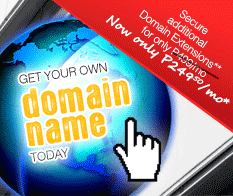Support
Email Setup in Eudora 7
Follow the Step-by-Step guide below to setup PhilOnline Email account in Eudora 7.
-
Open Eudora 7. An introduction to Eudora will pop up. Just click OK to continue.
The New Account Wizard will open. Select Create a brand new e-mail account from the options given.
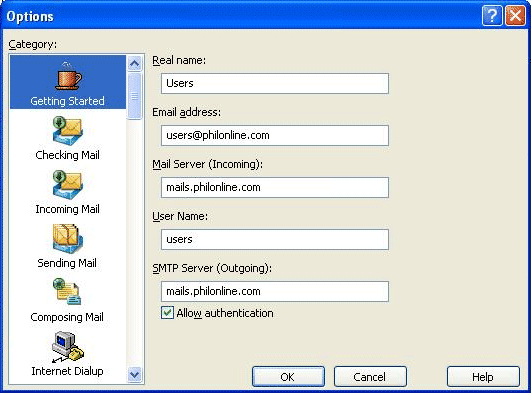
In the Personality Name field, enter a name for your account (i.e. JDelacruz's Mailbox). Click Next.
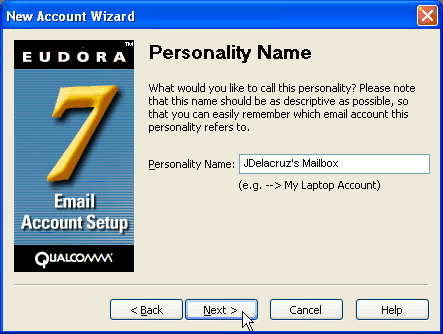
In the Your Name field, enter your name as you want it to appear. Click Next.
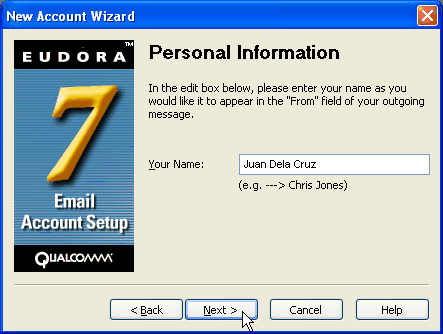
In the E-mail Address field, enter your PhilOnline e-mail address. Click Next.
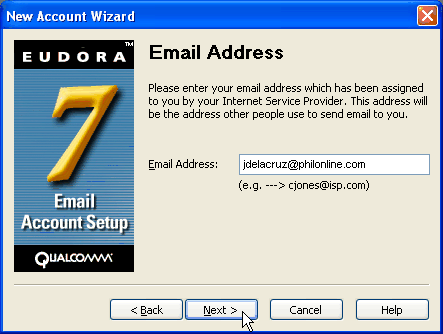
In the User Name field, enter your PhilOnline account name then click Next.
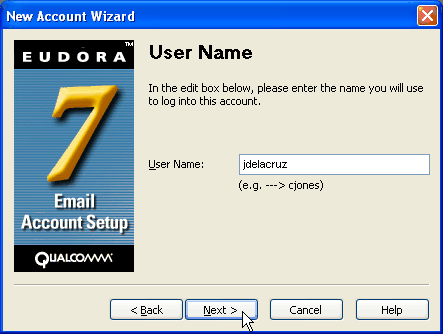
In the Incoming Server field, enter mails.philonline.com. Click Next.
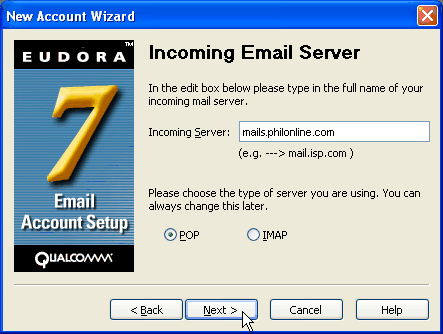
If you chose POP as the type of server, skip to the next step. Do not enter anything in the IMAP Location Prefix. Once done, click Next.
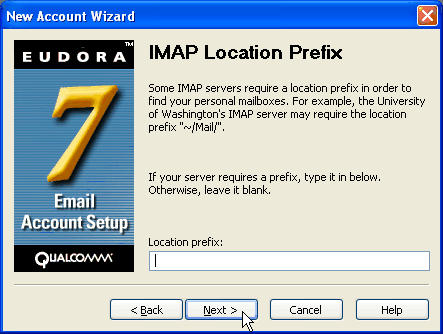
In the Outgoing Server field, enter mails.philonline.com. Select the Allow Authentication option then click Next.
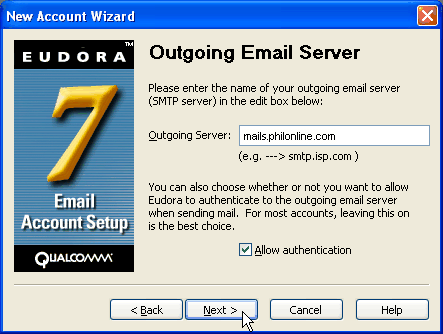
Click Finish to create the new account.