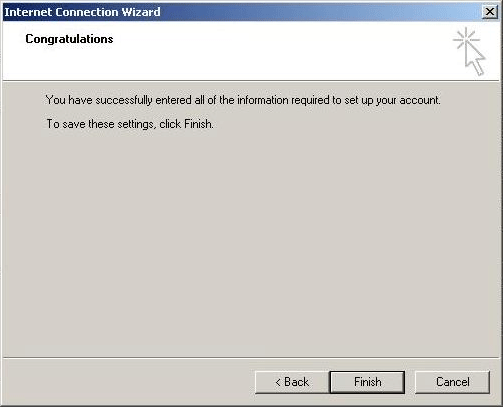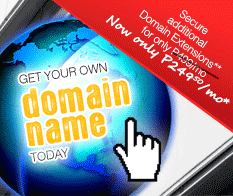Support
Email Setup in Outlook Express
Follow the Step-by-Step guide below to setup PhilOnline Email account in Outlook Express.
Open Outlook Express.
Go to Tools followed by Accounts.
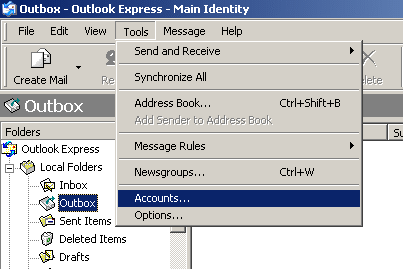
Click on the Mail tab, click on Add button and choose Mail.
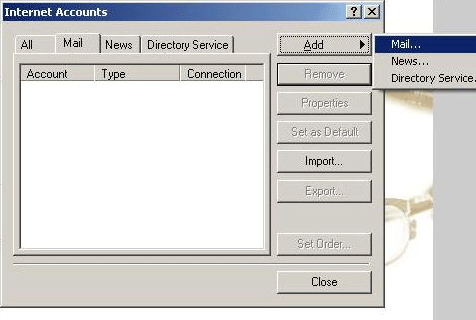
Enter your Name in the Display name field. This is the first thing a person will see when they receive an email from you. Click Next button.
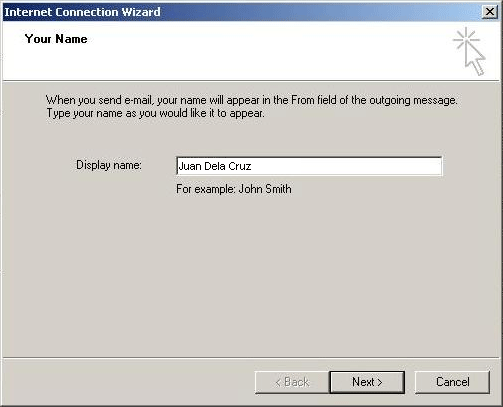
Enter your PhilOnline email address then click Next button.
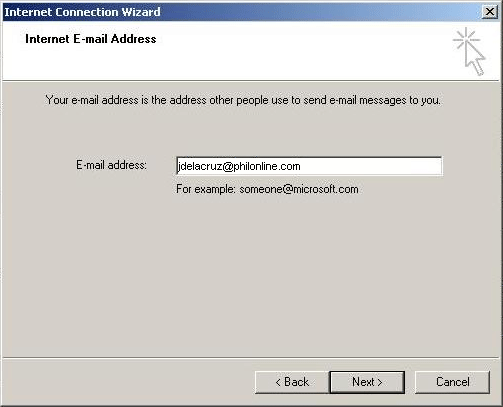
Enter the following mail server information:
For Incoming mail server type: Select either POP3 or IMAP
For Incoming mail (POP3, IMAP or HTTP) server: mails.philonline.com
For Outgoing mail (SMTP) server: mails.philonline.com
Once done, click Next button.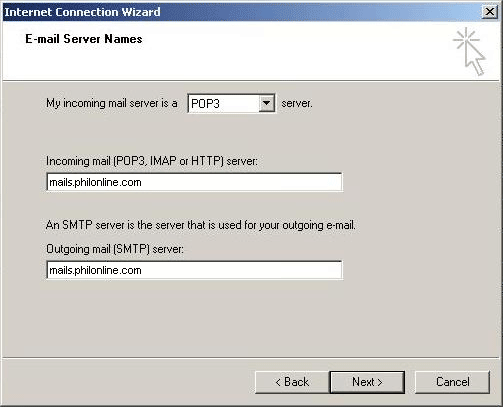
Enter your PhilOnline username and password then click the Next button.
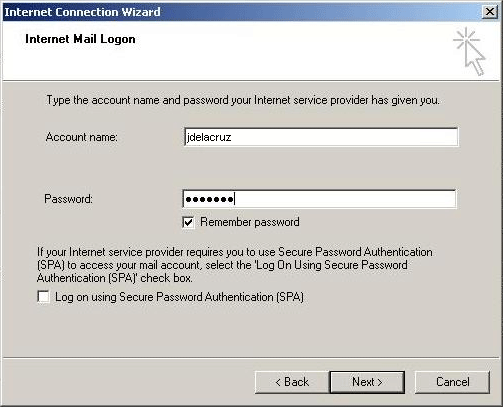
Click Finish after you have successfully configured your email settings for PhilOnline in Outlook Express